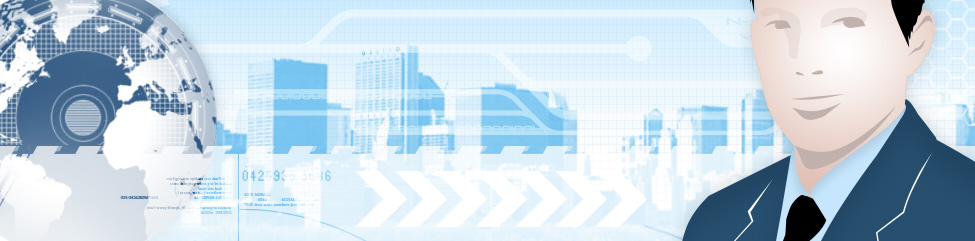Recently in one of the tech mailing lists that I am a member of, there have been some discussions about alternatives to Microsoft products, in particular Office and Windows. These discussions have been around small offices, but I think that the discussion also applies to home users as well. Do you have to use Microsoft products? The simple answer is no and there are several other ways that you can go.
Desktops
Most people today purchase a computer that comes pre installed with Microsoft Windows. Lately most of the offerings are for Windows Vista. Yes, you are paying for Windows when you buy a PC, but there are other options. Nowadays many people are choosing to look at and purchase Macs running Apple’s OS X. These machines are very good and I know a lot of people who have made the decision to go to a Mac and are very happy. Personally I find that I have to spend more time with my Mac to truly determine if it is for me. While I do own a Mac Mini, I have not spent enough time on it to be truly proficient with it. There are a great many of applications available for the Mac and you can even purchase a version of Microsoft Office for the Mac. There are also a couple of other options with the Mac. You can use Apple’s Boot Camp on Intel based Macs and create a PC that will dual boot (run either Windows or Mac OS X), or purchase and install a program called Parallels, that lets you install Windows in a Virtual Machine on a Mac. Using this method you can run OS X, create a Microsoft Windows Virtual Machine (Vista now supported without the Aero interface), and when you need to run a Windows based application you run your virtual machine. This method however requires that you have plenty of RAM on your Mac (or performance will be poor) and that you have a full copy of the Windows Operating System (OEM EULA would not allow this).
What about IBM clone machines (or custom built computers). For these systems you could download a Linux Distribution and install that on the PC. Most Linux is a freeware, Open source products that allows you to run (and make changes) to the OS. As I said there are several distributions that can be downloaded for free and installed on a PC. In addition to the OS distribution there are applications, many of which are free, that you can download and install on your PC. With some of the graphical desktop interfaces available Linux can look a lot like Windows. While Linux is free, I have found that you have to know a little about computers before embarking on a Linux installation. The distributions have come a long way since they started and are more user friendly, however I have found that for the average computer user, they are far too difficult to figure out. The other issue is that if you build a PC and install Linux on it, you cannot legally buy an OEM copy of Windows after the fact.
For what it is worth, there is only 2 ways of getting Microsoft Windows for A PC. With the purchase of a new computer system (OEM Software) or a Full Retail Box Product. Even for MS Open License programs there has to be a base OS installed on the computer to apply the licensing to. OEM software is significantly cheaper than Full Packaged Product but it also does not come with support by Microsoft. The OEM system builder is responsible for any and all support. So if you build your own PC and purchase an OEM 1 pack, you are required to support your own OS. Purchasing a retail upgrade package and trying to install this on a new PC is a violation of the license agreement and would be considered software piracy.
Productivity Applications
Again here is a space where Microsoft literally owns the market. Office is pretty much the standard that is used in almost every office in the world. Word, Excel and PowerPoint have become so common that most people expect this when the purchase a new PC. Many people are surprised to find out that it is a separate product and is not included with the purchase of a PC. Most are surprised that the cost of Office can be more than the price of the PC (depending on the version). Again the best way to get Office is preinstalled on a new PC (unless you have access to a work at home program). OEM software is considerably cheaper than Full Packaged Product, but again the support for the product lies with system builder and not Microsoft. OEM software is also tied to the PC that it is purchased with and cannot be installed on any other machines. . Retail products allow you to install the software on one Portable device at the same time, or remove the application from one computer completely and use it on another (but only once every 90 days). Volume Licensing has some other restrictions on it as well. There are some alternatives to Office however.
There are some low cost versions of Office available. The Student Teacher edition, which is targeted to Students and Teachers is a low cost alternative. Keeping that in mind it cannot be upgraded to a newer version nor can it be used for commercial purposes (Work documentation). Office Basic includes Word, Excel and Outlook can be purchased preinstalled and can be upgraded in the future on the computer it is on.
There are yet some other alternatives that are available. Windows Vista comes with a basic style contact manager (similar to Outlook), a basic calendar (again similar to Outlook) and a mail program. Both Vista and XP come with Wordpad which is a basic word processor that can save in Rich Text Format (RTF). If you only need to be able to view and print Office Documents there are free viewers available from Microsoft.
Microsoft Works Suite comes with Word 2003, Works (spreadsheets, Word processing) and a host of other useful products. This suite can open some Excel Documents and does include the full version of Word. It can be purchased retail or pre installed on a new computer and qualifies (the version including word) for an upgrade to Office Suites.
If you are looking at a full fledged office system but don’t want to pay the price, have no fear. Simply visit http://www.openoffice.org and download their offering. Open Office is an Open Source Office Suite that includes as much and if not more than Microsoft Office. It can open most Office documents, although more advanced complex documents may be an issue, if Word Processing, Presentation and Spreadsheets are what you need and you don’t want to pay, this is one of your best options. This is what I am currently running on my Mac Mini.
Some system builders will often offer older versions of WordPerfect Office to their new PC’s and very often the cost can be below 20.00, so that may be an option for you as well.
One of the major themes of the discussion that is happening online, is that while the free software on the desktop saves money, quite often it ends up costing more in lost productivity as workers may struggle to learn the new system, reformat or fix documents. Most people have at some point in their lives used MS Office and are comfortable with that. Learning a new office program or desktop can take some time (consider myself, I am a PC power user but still struggle in Linux and Mac) and some people will never get the hang of it. So do you really save money in the end?
A final note, beware of emails or sites offering extreme discounts on MS Office, Windows or other high end packages. Often the software is counterfeit, or illegal. For example if you can buy Office 2007 Pro Plus for 79.95 USD, that is not legitimate, no matter how much they try and convince you. Also beware of software downloaded via Peer to peer networks. I once had an instance of a client using downloaded MS Office Software. We ended up having to format and rebuild the PC 3 times (I refused to install the office software). After the third time the client bought a legitimate office package from me and the computer has been fine since. Taken into the account of all the repairs and fixes that the bogus software created the client could have purchased at least the basic version of office a couple of times over!