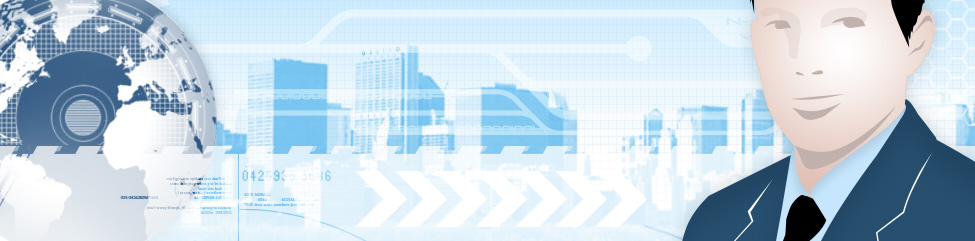March 19th, 2014 Update – Chromecast is now available in Canada for 39.00 via Google Play Store or Amazon.ca
A couple of weeks ago on trip to the US I was able to pick up a couple Google Chromecast devices. I have been playing around with these for a about a week now and can describe what they are and what they aren’t!
 In late July of this year Google held an announcement regarding the Google Nexus 7 tablet refresh, Android 4.3 Release and they snuck the Google Chromecast in during the same announcement. The Google Chromecast is basically a dongle that plugs into your TV’s HDMI port and allows you to cast (stream) video and music from your mobile device or PC to your TV. The device was announced to sell for 35.00 USD and included a free 3 months of Netflix service. The Netflix offer was quickly discontinued shortly after launch. The device was also only being made available in the US through the Google Play Store, Amazon and Best Buy. At launch the device was only able to stream movies from Google Play Movies, YouTube, Netflix and a Chrome Browser on a PC as well as music from Google Play Music. As of today these are still your only options but Google is saying that they are working with other partners.
In late July of this year Google held an announcement regarding the Google Nexus 7 tablet refresh, Android 4.3 Release and they snuck the Google Chromecast in during the same announcement. The Google Chromecast is basically a dongle that plugs into your TV’s HDMI port and allows you to cast (stream) video and music from your mobile device or PC to your TV. The device was announced to sell for 35.00 USD and included a free 3 months of Netflix service. The Netflix offer was quickly discontinued shortly after launch. The device was also only being made available in the US through the Google Play Store, Amazon and Best Buy. At launch the device was only able to stream movies from Google Play Movies, YouTube, Netflix and a Chrome Browser on a PC as well as music from Google Play Music. As of today these are still your only options but Google is saying that they are working with other partners.
The device sold out virtually immediately at all sources within 48 hours. Knowing I was going to be Las Vegas for Photoshop World 2013 in September, I kept an eye on Best Buy in store stock levels. On the first day I was in Vegas I saw that one of the stores in the city had just received stock so I drove the 30 minutes each way to pick a couple up!
I was too busy to play around with them that week but I did go ahead and download the Chromecast App for Android using my US Google Play Account to both my Nexus 7 and Nexus 4. I was also able to download the IOS app for my iPhone using my US iTunes account as it is not in the Canadian iTunes store.
I have played around a little with the devices and can report back to what the Chromecast is and what it isn’t.
First of all what it is. The Chromecast is a really small, light device. It is about twice the size of a USB thumb drive and plugs directly into the HDMI port of your TV. If your TV HDMI port won’t fit the dongle directly, Google provides an HDMI Extension Cable in the box. Once plugged into your TV’s HDMI port the device also needs additional power and if your TV has a USB port you can plug the Chromecast into it with the supplied USB cable or use the included AC adaptor to plug it into the wall or power bar. Once you have the device and plugged and running, you run the setup from the Google page, it will find your Chromecast, help you connect it to your Wi-Fi network and configure Chrome on your PC to use it. I had no problems doing this in Canada at all.
So what does it do? Once your Chromecast is set up, it allows you to basically use your device as a remote control to watch Netflix, YouTube or Google Play Movies from your android or IOS device directly on the TV. It does not stream the content from your device to the Chromecast, it sends a link to the Chromecast and the Chromecast connects to the content directly and then streams the video to your TV. As I stated above as of right now the only apps that this works with are Google Play Movies, YouTube and Netflix. I can confirm that this works very well with Canadian Netflix and my own Google Play Movies. It can also stream form Google Play Music but I haven’t tested it and I believe you need a Google Music account to do this which is not available in Canada yet although there are persistent rumours that it is coming soon.
There is one case however when content can actually streamed from your PC to the Chromecast device and that is via a Google Chrome Tab that you can stream to the Chromecast itself. Your computer transcode the video and sends the stream directly to the TV. This is one of the primary reasons that I actually got the devices was to send some web content from my 14†laptop screen to my big screen TV. This does require a little horsepower on the machine though as it has to transcode video and stream it to the Chromecast.
Here’s what the Chromecast is not, especially for those living in Canada. The Chromecast is not a way to stream your own content to your TV. There is one developer who released an app that allowed you to play your own content but that was quickly shut down be Google. He is developing another app that will be released soon that will give a little more functionality to Chromecast and I am anxiously awaiting that release. I have also recently seen reports that Google is working with Plex software to make local content available via Chromecast. If this comes to pass it will make the Chromecast a little more useful to some people.
If you are thinking that you can use the Chromecast to stream US Netflix again you are mistaken. While it is possible to stream and use US Netflix with the Chromecast, you have to be pretty tech savvy and have the proper equipment and services to accomplish this. Like I stated earlier, the Chromecast doesn’t stream the content from your device it get’s a link and goes out to get the content directly. If you have a VPN or a region blocker or changer on your device or laptop you likely won’t even be able to see the Chromecast when you are connected! To be perfectly honest it would just be easier to plug an HDMI cable into your device or laptop and go directly to your TV! it can be done though and there are a few instructions in this thread over at XDA Developers on how to accomplish this including the APK required to install on your android devices if you are outside the US. In short though you need a way of intercepting DNS packets from the Chromecast (it is hard codes for Google’s DNS servers), an Unblock US account and a router that has DD-WRT firmware installed on it. I may try to play around with this down the road but right now for our household, it is easier to just use an HDMI cable on an old Asus Transformer Tablet and a ProXPN VPN account to access US Netflix or like my daughter, use a chrome extension like Hola and connect your laptop via HDMI to the TV!
So why did I go through the bother of getting a couple of Chromecast units for myself if they are so restrictive? Well I can report that they do work just fine with the Canadian version of Netflix once the Chromecast app is installed on your device. In addition I wanted to be able to watch some of the Google Play movies I have purchased on my large screen TV and now I can do it with the Chromecast. In fact it I will probably purchase more from Google Play Movies now that I have the devices and can watch them on my big screen TV. I also wanted them to be able to stream video from Chrome to my TV. For example I have a subscription to Kelby Training and this allows me to play the training videos on my large screen TV instead of on my desktop or laptop monitor. There is a caveat to this though, if you want full screen on the TV, the video also has to be running full screen on the browser but you can do other things while it plays in the background. Because of their small size and light weight they are good for travel to watch Netflix on larger screen TVs. I haven’t tried using them on a typical hotel Wi-Fi set up but am planning on doing that on my next trip!
So why might you want a Chromecast for your own home? The device can be used as an inexpensive way to add Netflix, YouTube or Google Play Movies streaming to a TV that has no other set top box connected to it. Using the Netflix app as a remote on y9ur device is also a little easier for searching and starting movies as you do have access to the virtual keyboard on your device as opposed to using a TV remote and the typical onscreen keyboard. There are also some VOD movies available on YouTube that you can stream to your TV as well.
For the most part I would think that for a majority of Canadians, a Chromecast really wouldn’t be worth the trouble of getting one unless you are dedicated into setting it up for use with the US Netflix service. As I stated before, there are far easier ways of doing this than using a Chromecast, at least right now. If the talked about Plex and Google partnership comes about then there would be one more advantage to getting one of the devices in Canada in that you could stream your own content to a TV. Until this happens I would advise that you wait a little bit longer before trying to get one.
Questions or Comments? Go ahead and post them below. I would be happy to answer any that I can!