Like most home theatre owners we had a problem with remote controls. With our older TV we could get away with 2 remotes most times and needed a third at times. Our TV, DVD Player and Audio system were all controlled from one remote (all Sony Products) but our Motorola HD Digital Cable Box had it’s own remote as did our Linksys Media Center Extender. There were also separate remotes for the TV, DVD Player and Pioneer DVD Recorder. But these were rarely used. I suppose I could have configured one of the other remotes to add some of the functionality of one of the other devices but it didn’t give us all the control we needed.
Then we upgrade the TV to one from a different manufacturer. This created more problems as now we had at least 3 and sometimes 4 or 5 remotes. As well, with a couple of young children, we were always looking for one or the other remotes as they were behind the couch, under blankets etc. Because I set everything up I knew what combination of inputs were required on the different devices in order to watch a certain device. Anyone visiting the house and trying to just turn on the TV would be lost!
Enter the Logitech Harmony remote series. These have been out for a few years and they are fairly expensive. There are several remotes in the line going from Touch Pad screens down to a standard remote type. The premise with these remotes is that they are truly universal. Why? Becuase you program them via the internet from your computer and then download the code into the remote via a USB cable. There are thousands of devices available to be programmed on their web database.
For our home I decided upon the Harmony 880 Remote (available for 209.00). This remote features a LCD screen, a rechargable Lithium Ion battery, charger, AC Adaptor, software and usb cable. The charger itself is a flat device that sits on the a table and holds the remote level while charging so you can use it if your batteries run down. The disadvantage is that you need a coffee table with a power outlet nearby so that you can recharge the battery without having to put it in a another room.
When the remote arrived I pulled it from it’s packaging and read the instructions (yes I actually did). You have to put in the battery and charge the remote prior to programming it. I installed the software on Windows XP without any hitches. Once the remote was charged I plugged it into the PC via usb and it was immediately recognized. You start the up software and set up an account with Logitech. Then a wizard walks you through the process of adding activities and devices.
The first step is setting up all the devices that you have. Before starting I would suggest that you jot down the model numbers and manufacturers for all of the components you want to add. You add all of the devices you want to control (you can add others later). Once this is done the software starts to set up your activities. For example to Watch my TV, it walks you through what input the TV has to be on, do you use the TV speakers or an Audio reciever, do you use a Digital or Satellite box etc. It also asks what inputs all the devices have to be on to accomplish the task. Once you have answered all of the questions and set up all of the activities you want to do, you download the programming into the remote and try it out. With our home theatre, now pushing the Watch my TV activity button, turns on the TV and set’s it to the proper input, turns on the Audio Receiver and sets it to the proper input and turns on the Digital Cable box. From the remote we can control most of the basic and some of the more advanced controls without having to push or switch the remote to a differnt device. Pressing the off button shuts off all of the devices as well. To change to another activity push the button for it, Watch my DVD, for example and the inputs are switched, the DVD player is turned on and away you go. After you hit the activity button a help window pops up and asks if everything was turned on properly, if you select yes it asks to hide the help function or if something didn’t work it asks you questions and help troubleshoot the problem. The remote has most of the common buttons programmed to use the most of the features you will need during the activity, but if you still need more control you can push the device button and, select a device and work with virtually any button for the selected device. Via the software these controls can be changed or more added, remapped or removed. In addition using the software if your device is not available in the database you can add it by using the two remotes and having the Harmony learn the controls.
I programmed my remote for the following activities. Watch my TV (Digital Cable Box) Watch my DVD, Watch my Media Center, Record TV on DVD Recorder. I downloaded the programming and went upstairs to test it out. I pushed the activity button and voila everything turned on properly. Then I pushed the watch my media center and the TV switched inputs as did the Audio Receiver and the Media Center Extender came on. It worked perfectly on every device I set up. The only beef I had was that it turned off unused devices when I switched activities, which was a pain because my Media Center Extender has to connect back through the network to the Media Center PC after it is powered off, which can take a couple of minutes. This was fixed easily using the settings online to leave devices on and re downloading the code into the remote. For some people this may not be a problem but for us we will often decide to record a program and have to switch to the MCE device to start the recording.
I was doing this late at night on a Friday, so I put the old remotes away and just left the Harmony out. The next morning my wife and kids were up before me and SWMBO figured out with no difficulties how to use the TV and she is not very technical.
One thing that can happen that the remote can come out of sync with your devices. For us it does not happen often as we only use the single remote now and just about everything we do is solely based on the activities. The remote remembers the status of a device (powered on or off) so if you happen to use another remote to power off the device and then go to the Harmony remote it will usually do the opposite of what you want. So if I power off the DVD player manually after watching a movie, then hit the off button it will turn everything off and then turn the DVD player back on. If this happens just shut everything down and use the Harmony remote to turn it back on or off again.
Battery life. We get about 4 to 5 days off of a single charge. Usually when we get the battery low indicator we put the remote on the charger as we head off to bed. So this has not been an issue.
Since flipping over to Vista I have installed the software and it seems to run fine (although it needs basic mode), I have not yet needed to reprogram the remote so I haven’t connected it back up yet but will be doing that soon to look for firmware.
In the month we have been using it has it been worth it? For us yes! Since we don’t get out much and DVDs and recorded TV are our usual weekend entertainment the Harmony 880 has made things much easier. Could we live with out it? Yes but then we would have the clutter of 3 to 4 remotes and the frustration of finding these when the kids knocked one behind the couch. Could this be accomplished with a regular Universal remote? Yes it probably could, but not to the same degree of control I have now, and adding a new device in the future is fairly easy. Another thing that is great is the fact that we can control the Set top Digital box, the audio receiver, and the TV without having to set the device type on the remote or flipping a switch as I have seen on some remotes.
There are several models of Harmony to choose from and they start at about 129.00 and go up to 500.00. Visit Logitechs website if you are interested at http://www.logitech.com and check out the different models. Some work with the Xbox 360 and other consoles as well. Let us know if you are interested and we can track down a price for you for any model.
Stephen
Â
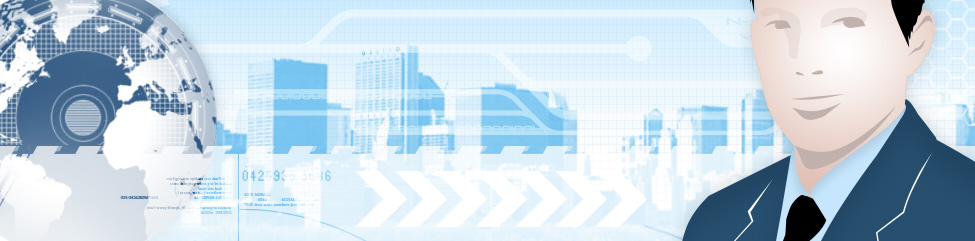
Leave a Reply