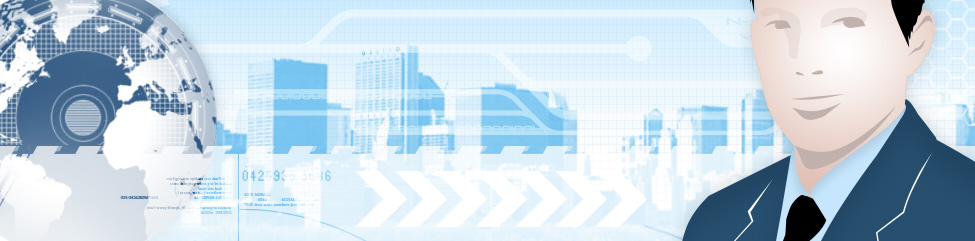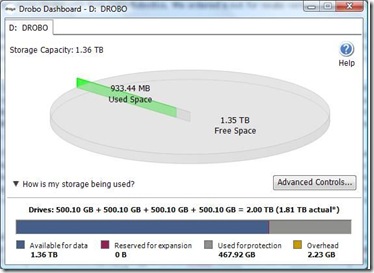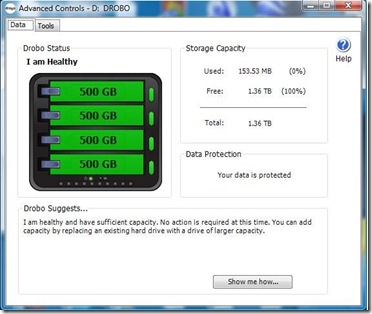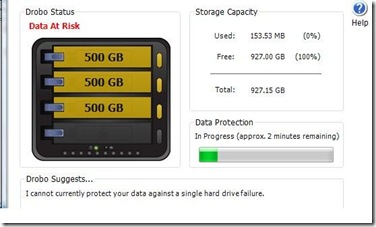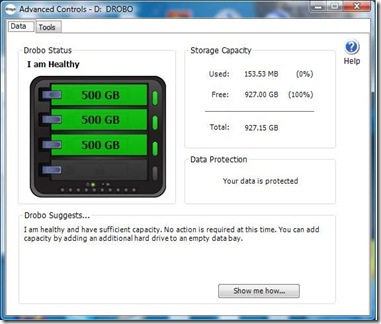What? OK let me explain. Last week we got our demo Drobo unit from Data Robotics. We ordered a not for resale version via distribution and have it to review and show off to clients. Sysguy Consulting is happy to announce that we are an Authorized Drobo Partner!
So what is the Drobo? The Drobo is a USB based enclosure that protects your data. The box itself is a little smaller than a shoe box and it has spaces for 4 Sata Hard Drives. You simply install a couple of hard drives, power up the unit and connect it to your computer. After being formatted the drive spans your data across the hard drives that are installed in the unit, protecting it by basically making copies of the data to both drives. This might sound like a standard Raid 5 configuration but it is not as there are some key differences.
With a Raid 5 set up you need a minimum of 3 hard drives, all of equal size (or the only the size of the smallest drive will be used on all drives). With the Drobo you can start with as few as 2 hard drives of any size (not necessarily matched) and both sizes will be used to the fullest. Also with a Raid 5 device expanding the size of the array means that you have to remove any data, add the additional hard drive (again same size as the others) and then rebuild the array. With the Drobo it is simply a matter of popping in an additional drive of any size and it automatically gets added to the storage pool! OK what if there are 4 drives in the Drobo and I want to increase the size? Again no big deal. Pop out one drive, replace it with a new larger one and the size increases.
The data is protected by Data Robotics Raid 5 like proprietary system so redundancy is spread across all of the drives. You do lose some of the space on the drives but this ensures that your data is protected. There are 4 drive lights on the Drobo. Each one indicates green if the hard drive status is fine. If you start running out of space and have empty bays the indicator light will turn yellow on the Drobo indicating to add a drive there soon. If the drive fills the indicator light will turn red in the empty bay indicating to add a drive right away. If the light is flashing red it means that the indicated drive has failed and should be replaced ASAP. Simply replace the bad drive with another of equal or greater size and the unit will automatically add the new drive to the system. It makes Data Protection simple for any user!
Out of Box Experience
As indicated we picked up our demo unit last week. As well we also picked up 4 Seagate Sata 500 GB drives for the unit. Set up was simple. Unbox the Drobo, remove the magnetic front plate, unpackage the hard drives and slide one in to each bay. I downloaded the latest version of the Drobo Dashboard Software from the Drobo support site site, installed it on my Vista Ultimate laptop, plugged in the Drobo via USB and the device was recognized. To this point it took about 5 minutes.
The dashboard software popped up and asked how we wished to format the unit. This is where you have to think a bit (although it is easy). You have the option if formatting as NTFS or Fat32. If you will be connecting the Drobo to an XP PC or a Vista PC select NTFS. If you will be connecting the unit to Windows 9X systems, XP or Vista systems and Macs select FAT32 (although there are some restrictions such as file sizes with Fat 32). In less than 5 minutes the unit was formatted and ready to go.
Vista sees the drive as 2 Terabytes of storage, however the Drobo Dashboard indicates that there is only 1.35 Terabytes available as some of the space is being used for data protection. Below is a screen shot from the dashboard software.
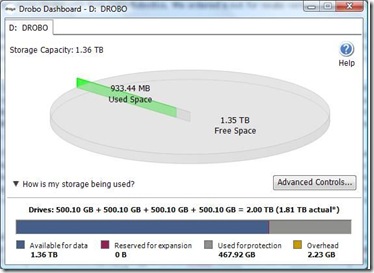
Performance wise, reading and writing to the Drobo seems no slower than writing to any external USB drive.
I decided to go through the process of simulating a drive failure to see what would happen. Here is a screen shot of the drive status before the test.
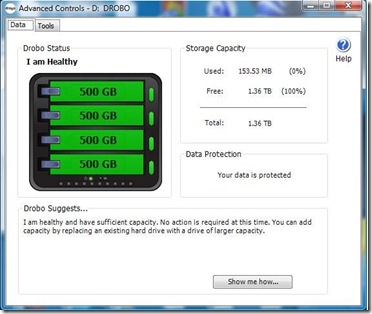
Next I removed the magnetic front plate and popped a drive out. There is a brief time while the data protection is partially unavailable as the unit reconfigures itself as indicated in the screen shot below. It only for about 2 or 3 minutes but there was nothing on the unit yet either.
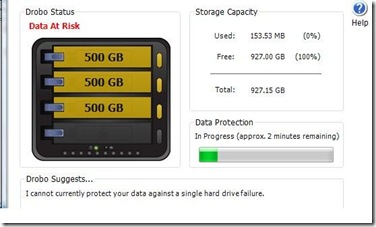
After the 2 or 3 minutes the dashboard changed to this screen and data protection was again available.
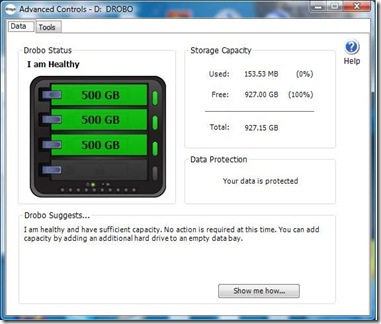
Getting the unit back to it’s original status was as easy as pushing the drive back in. Something to note is that the unit was powered on the whole time that I was doing this. I did not have to turn it off or disconnect it at all from the laptop.
Uses
As a serious amateur photographer and a small business owner I plan on using the Drobo to back up and store my digital photographs on it as well as my Adobe Lightroom catalogue files. I also will use it to backup some of my various machines. The Drobo works well with folder sync utilities such as the Microsoft Sync Toy or Allways sync. In addition you can use it with Windows backup or drive imaging software such as Runtime Software Drive Image XML. If formatted with Fat32 it also works with OSX Leopard’s Time Machine backup. You can connect it to a server or PC and share folders on it directly (if attached to a domain server you can add NTFS security to the shares) or use something like Microsoft Foldershare (foldershare.com) to access it on your network or across the Internet.
One of the knocks I had against the Drobo when it was first released was that it was a local only device (connected to one PC). Data Robotics sort of answered some of my concerns in January when the released the DroboShare product. The DroboShare is a small box that connects to your network and has 2 USB ports on the back so that you can plug in up to 2 Drobo units to share on the network. The DroboShare retails for 225.00. While this allows you to share your Drobo on a home network, there is a performance hit because the Drobo still operates as a USB device and this causes the unit to be even slower than hooking it up to a PC and sharing it out. As well there is no active directory integration or DFS support so it would not function well as a Network Attached Storage device in a large domain environment.
I plan in in the near future hooking the Drobo up to a Windows Home Server to see if it will work with that.
Comparing Drobo to the Dlink DNS-323
While there are some differences in the devices I would like to compare the device to my DNS-323 from D-link. The DNS-323 is a Network Attached box about 1/3 the size of the Drobo with space for 2 SATA hard drives and a 1 GB Ethernet port as well as a USB Print server port. The DNS-323 can be set up with 2 drives as two individual drives, two mirrored drives, both drives (can be different sizes) configured as 1 Hard Drive or a striped raid (requires identical hard drives where data is written to both drives functioning as 1). Cost for the enclosure is also cheaper than the Drobo.
Once you have chosen what type of drive you want to set up with the DNS-323 any changes to the configuration require removing data re-configuring and reformatting the drives. In fact D-Link warns that even to upgrade the firmware you should back up the unit in case the firmware update reformats the drives. this is not the case with the Drobo as mentioned above.
Across the network though the performance is better for writing and reading files on the D-Link product than a shared PC attached Drobo or a network shared Drobo. The D-Link also offers many other features built in.
The DNS-323 has it’s own security software built in (it’s basically a Linux file server) so folder level control can be assigned on the unit itself. In addition it features an FTP server (for Internet Access to your files), a UPnP media server (stream media content on your home network), an iTunes server (share music via iTunes). Recent firmware (May 08) has added BitTorrent support so the device can download torrents and some other enhancements.
I have been using a DNS-323 for almost a year now and have been very happy with it. It has allowed moving files between systems easy and with it’s built in security it is an ideal product for a small office that may not want a full file server. However it does not offer the same protection and expandability that the Drobo does.
There are several other NAS RAID 5 devices available on the market. While these should perform better they also suffer from the standard RAID 5 limitations for upgrading and scalability.
Drobo Wishes
There are a few things that I really hope to see in upcoming Drobo releases.
I would like to see Firewire 400 or 800 added to the Drobo unit and the DroboShare unit. This would address some of the network performance issues and would make this a killer product when connected locally to a PC or Mac.
Alternatively I would like to see a NAS Drobo unit with GB Ethernet built in. Again I would be very happy with this configuration and it would make it an ideal product for small businesses. Make it Active Directory and DFS aware and nothing could touch it!
I have tried to find out what may be in store for the Drobo, however Data Robotics will not talk about future product releases.
Is it for me?
If you have read any of my backup posts on this blog, you will have seen that I am a very strong proponent of making sure your data is backed up somehow both locally and offsite. While the Drobo doesn’t handle offsite backups, it can be a valuable product if you use it to store your critical data (pictures, accounting data etc) on it. Professional Photographers have flocked to the Drobo and swear by it. As someone who has been backing up to external USB hard drives for years I must have close to 15 of them in various sizes and all full of data. With the Drobo I can use one unit and just add a larger hard drive as needed instead of buying a new USB enclosure. My old enclosures will be re-tasked with storing data that I want to back up offsite.
While the Drobo is not the least expensive option for backups it is one of the safest. The Drobo unit itself retails for 499.00 and the cost of the hard drives will vary depending on configuration. For my Drobo I picked up 4 500 GB Sata drives at a local retail store for 84.00 each. Compare this with the cost of your memories if your system hard drive fails and all of your photos and personal information is lost.
Conclusion
I am very impressed with the Drobo unit to date. I have solved some of the sharing problems on my home network by using Microsoft’s Foldershare and the performance on small file transfers across the network has been fine. While it may appear to be a little pricey to begin, the expandability and flexibility of the unit make it worth the cost, especially if you have sensitive data to protect.
You can learn more about the Drobo by visiting http://www.drobo.com. You can actually check out the Drobulator that will show you available storage space with a variety of different drives. Or if you wish to see the unit hands on, we would be glad to arrange a Live Demo for you.
Interested in purchasing? Call or email us and we can help!
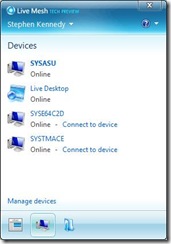 You don’t have to directly access the Live Mesh website to see your devices and desktop either. When installed a piece of software that runs in your system tray called the notifier allows you to see devices, recently added folders and to connect to devices. If you click on Live Desktop it will open the Live Mesh website. From here you also select the folders that you would like to synchronize with the PC.
You don’t have to directly access the Live Mesh website to see your devices and desktop either. When installed a piece of software that runs in your system tray called the notifier allows you to see devices, recently added folders and to connect to devices. If you click on Live Desktop it will open the Live Mesh website. From here you also select the folders that you would like to synchronize with the PC. 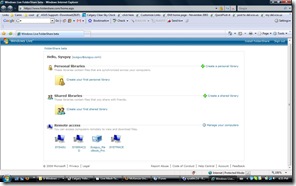 As for sharing files and folders, that can also be accomplished with another free Microsoft Application that also works on MACS. http://www.foldershare.com is a small application that you can download on to your PC or Mac and share files from any connected PC or via a website. I believe that the Foldershare technology is built in to Live Mesh, but unless you sync the folders to your Live Desktop or connect via remote desktop you don’t have access to them. I chalk this up as a strength of Foldershare. See a screen capture of my Foldershare site on the left.
As for sharing files and folders, that can also be accomplished with another free Microsoft Application that also works on MACS. http://www.foldershare.com is a small application that you can download on to your PC or Mac and share files from any connected PC or via a website. I believe that the Foldershare technology is built in to Live Mesh, but unless you sync the folders to your Live Desktop or connect via remote desktop you don’t have access to them. I chalk this up as a strength of Foldershare. See a screen capture of my Foldershare site on the left.