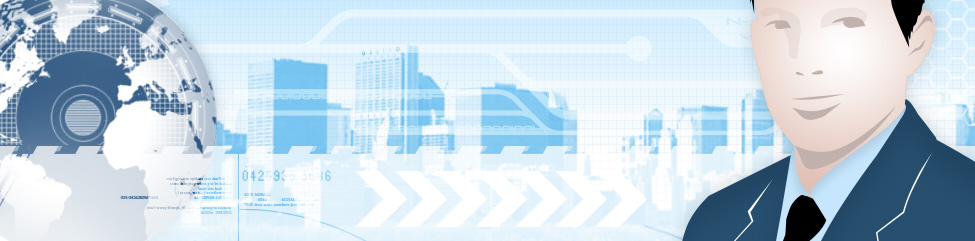There is another player that just joined the web video to TV game in Canada. Roku, a company that has been around in the US for quite some time, came through on their announcement from the fall and started selling their set top boxes in Canada April 30th, 2012. They join the Apple TV, Xbox360, PS3, LG, Boxee as well as several TV manufactures that offer Internet connected TVs and devices.
This is not going to be a detailed technical review, because their products have been available for some time and there are reviews easily findable all over the web. This review will give a brief description of what boxes are available in Canada and the differences in how they work over their US counterparts.

Roku has so far partnered with 3 resellers in Canada. The devices can be purchased from Amazon.ca, London Drugs and Wal-Mart. Two models are available here. The Roku 2 XS for 109.99 and the Roku 2 XD for 89.99. Both stream 1080P video to your TV, connect via Wi-Fi to your home network and feature a Micro SD slot for additional storage. The XS however comes with a few added features. It has an Ethernet port to hard wire the device to your connection, a USB port so that you can play media from USB devices (flash or external hard drives) and a special RF Remote that can be used to play games (a full version of Angry Birds is included).
I pre-ordered the Roku 2 XS from Wal-Mart and it showed up in my mailbox on April 30th. I was surprised that the box itself was tiny (about half the size of one of the new Apple TVs and about the same size as a hockey puck) and setting it up was a breeze. I plugged in an HDMI cable, plugged in an Ethernet cable then plugged in the AC adaptor. The box turned itself on and updated itself to the latest software. Next I was prompted to create a Roku Account on their website and link my box via the code on the screen to my account. When creating the Roku account you do have to add a payment method. You are not charged anything and this is to be used to purchase premium channels. The payment method can be a credit card or a PayPal account. Next I visited the channel store from the device and it added some base channels to the box, including Netflix, the Angry Birds game, the USB player and a few more.
On your TV screen you will see the installed channels from on your Roku device and you can scroll side to side to see all of the channels. To use one you just click the OK button. Pressing the back button takes you back to the previous screen and the home button returns you to the main menu. There are 4 arrow keys for most of the navigation. I fired up the Netflix Channel signed in with my account and away I went!
Like I said they do have a Channel Store on the device and many of the apps are free. Unfortunately there are not nearly as many channels available in Canada as there are in the US. I saw about 80 channels in Canada while the US store features approximately 300. In addition the US has services like Hulu and Hulu Plus, HBO Go and Amazon on Demand so the box could be used as a cord cutters only device. Hopefully Roku will continue to negotiate with Canadian TV and content providers and we will see more channels available.
Another disappointment is that there is no YouTube Channel! While we have a YouTube app on our Apple TV and Blu-Ray player (that doesn’t get used) it is still disappointing not to see it as an option (although there is a workaround, see below).
I have watched a few movies on Netflix and the streaming quality is about the same as it is with the Apple TV on our Pioneer 720P TV. The first day I also watched a movie on the Crackle Channel and video quality was very good and there was no pauses in the streaming.
Other content… One way of getting to see other content on a Roku device is to install the Plex channel and then install the Plex Media Server on a network connected PC in your home. This gives you the ability to add additional content (including YouTube) to the Roku using the PC as an intermediary as well as stream iTunes music and Podcasts to the Roku box. Going through the setup for this would make this post too long so I will create another post in the next couple of days describing the process.
Using the special remote bundled with the Roku 2 XS you can play games like Angry Birds on your big screen TV. The remote works very much like a Wii remote and the game play was fairly smooth. There are some other games available on the Roku Channel that you can purchase but I have not tried any yet.
Final thoughts
So far in the testing I have done over the last few days, I like the Roku box. I am still not sure if it will replace the Apple TV that is connected to our primary HD TV. I can watch everything that I would like to in the Roku box including some of my iTunes stuff using the Plex Media Server and the Plex Channel. Should you get a Roku box? Well that would depend on your viewing preferences.
If you are invested in the iTunes world I would suggest instead going with an Apple TV. With the latest Apple TV you can rent and purchase movies from iTunes, Watch purchased TV shows listen to music and if you have an iPad, iPhone or even an Android device with DoubleTwist Air Sync, watch content from those devices on it. Apple TV also features Netflix, MLB and NHL Networks (as does Roku) for streaming. If you purchase movies with Digital copies included you can also watch these via the Apple TV.
If you have a game console (Xbox 360 or PS3) you can do virtually everything that you can do on the Roku on one of those machines. The Roku is much quieter though especially compared to early PS3s and the white Xbox 360s, but you can’t play the games on the Roku. The Roku however is significantly cheaper and you don’t need an Xbox Live account or PSN account to watch Netflix. Over the last couple of years I have been able to pick up the new black version of the Xbox 360 4GB console for 129.00 over boxing week. You also have to add the Xbox Gold account (60,00 per year or 99.00 for a Family account) in order to use Netflix.
If you are looking at adding a web streaming device to your main TV or to an additional TV and you don’t have any other devices then you may really want to consider a Roku 2 box. If you have a game console or DVD Player with Netflix I would probably pass on it.
What really hurts the Roku in Canada is the lack of channels and content. Without HBO 2 Go, Hulu and Hulu Plus and Amazon Video on Demand out of the box the Roku can only do what some of the other devices can do. However if you are willing to play a little and set up Plex (an upcoming post) the little box can do a lot! Hopefully Roku will continue working to get more Canadian services (not that there are a lot) signed and on the device and this little box can have potential.
I haven’t decide yet if we will be replacing the Apple TV with the Roku box yet. I am awaiting for more testing from my family that uses Netflix and other services a lot more than I do to voice their opinions. After they compare quality the quality between the two boxes one will stay and one will be moved to another TV (likely my office).
Some of the Channels I have installed
Smugmug, Flickr, CNet TV, Twit.tv, Revision 3, Plex, Tunein Radio, Rdio, MLS Live, Pub-D-Hub, Moonlight Movies, Crackle, Nasa TV, CNBC, Vimeo, Facebook (photo and Videos).