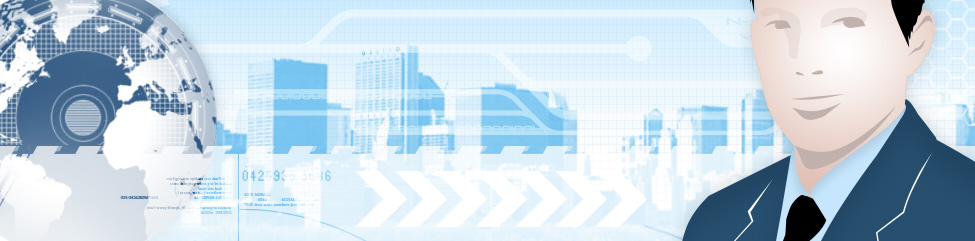Actually we have a really good long distance deal from our home telephone provider. For over two years now our home provider has been our cable company, Shaw Communications. For 55.00 CAN a month we get unlimited calling anywhere in North America any time of day, and 1000 minutes of International calling to select countries although we have never used it. In addition we get a bundle of phone services like voicemail , call display, three way calling and more included. All in all, I know that this bundle has saved us at least 25.00 a month (and probably a lot more) over Telus who was our previous phone provider and in addition we no longer worry what time it is before we make a long distance call.
For a business line, I use Vonage Canada that provides 500 minutes of outgoing voice calling anywhere in North America, and 250 minutes of outgoing fax calls on a separate fax line for 32.00 per month. This is also a good deal as voice quality has been good with Vonage and the reliability has been fine. One of my favorite Vonage features is the ability to have voicemail messages sent via email. Currently I have these attachments sent to my main email address and my Blackberry’s address, In addition you can listen to and manage your voicemail messages via the Vonage web site.
For some people though Vonage may not be an option. In order to use their service you require a high speed internet connection and if you are Telus DSL customer you will still need a telephone line as Telus does not offer a service called Naked DSL (a DSL connection that is not tied to a phone line). This eliminates the ability for some people to use the Vonage service or at least it makes no real sense to use the service.
Enter a third option, Skype. Skype started out as a PC to PC VOIP Service, but for some time now have also been offering PC to Phone calls. In fact from the summer of 2006 till January 1 2007 Skype was offering this service free. Now they no longer offer the free service but the service costs very little. In fact if you have a high speed internet connection and are willing to make phone calls with your PC you can save a bundle on long distance.
Skype offers a service called SKYPE unlimited where for 35.00 CAN (29.95 USD), you can call from within North America to any phone line with no limits on the time you talk or the time of day! I have recently signed up for this service and the first test call I made worked very well. My laptop was connected to my home wireless network and I used the connection to call my wife that was in Winnipeg. Using a good headset (Plantronics DSP 400), on my end, the call sounded crystal clear. On her end she indicated that the call sounded a little fuzzy but was not bad. There was no problem with delays.
So why, if I have a great long distance plan like I have, would I want a service like this? Well there are a couple of reasons. If I travel, I can take my connection with me. This means if I am staying in a Hotel that offers Internet Access I can use my laptop to make phone calls as opposed to using my cell or the hotel line (providing they don’t block the ports as some do). Or if I am a client site I can use this to call anywhere. If I am visiting friends I do not need their phone line to make calls I can just borrow their Internet connection and make calls that way. The main reason why I purchased this though is for my upcoming podcasts. With the equipment that I have I can easily record SKYPE calls so I can conduct telephone interviews and record them for use in podcasts later.
Skype also offers free PC to PC phone calls all across the globe as well.
So what do you need? All you need is the Skype Software (free download), a Skype Account, Speakers and a Microphone (although a chat headset works best). So for less than 60.00 CAN, you can have free phone calls to anywhere in North America for a year. If you have a web cam, you can make video calls to other Skype users across the net. In addition several manufactures sell cordless Skype phones that connect to your router and operate like a regular phone in your house for making calls. More information is available at http://www.skype.com.
Skype has been around for a while and there are owned by EBay, so you know they are financially sound. You can save yourself a lot on your long distance if use Skype unlimited for your outgoing calls. For more information visit Skype at:
http://www.skype.com/products/skypeout/
A caution though, Skype is not a home phone replacement! You cannot make emergency calls from Skype and if you just purchase the Skype unlimited service you do not get an incoming phone number. Incoming numbers (Skype In service) is available for a monthly cost.
If you decide to look into Skype and try it, make sure you contact us. Our Skype ID is sysguy!