Well I started writing this post some time ago and saved it. Today I have started re writing it all over again to stress the importance of backups!
If you read some of my earlier entries from last week you will know that I started building a new Intel based Core 2 Duo machine on Vista. I started transferring data from my old pc and had done the most important files on my secondary drive. I usually build machines for myself with two separate hard drives. One for day to day use and the other for important data (accounting, some pictures etc).
Last night I was transferring some photos from the old machine to my new one as I just added a 300 GB external USB hard drive that I was going to store pictures on. I got almost all of the photos moved over then went to bed. When I came down this morning, I heard a sound that made my heart pound. The old machine was making the un mistakable clicking sound of a bad hard drive. I hoped it wasn’t the newer drive in the machine. I signed on the the machine, saw the dreaded write failure warning in Windows and opened my computer. Phew, the 300 GB primary drive was there but the 2 partitions from my 160 GB drive were gone.
Luckily last week I had moved a majority of the important files last week (and last night for some photos) over to the second drive in my new machine. I should buy a lottery ticket! It is just dumb luck that I had moved the stuff over before the drive went South on me as there was no warning at all. The machine and the drive were functioning perfectly yesterday, and hard drives going bad usually give you some sort of a hint before the do. My last one for example a couple of summers ago, clicked and gave me errors that I ignored for too long before it went bad. Luckily using some special software that time I was able to recover some of my data. I and also been doing some DVD backups as well, but I wasn’t so religious about them.
Most of us today under estimate what we have on our PCs. How many of you back up your systems? Most people will say that they don’t have much on there that is important, until they look deep at what they have stored there. With Digital Camera pictures stored all over the machines, important receipts in email, contacts, homework and tax and accounting software are you really sure that there is nothing there that you don’t really need? Pictures themselves are gold, and that is one of the reasons I recently added the external drive only for pictures. What would happen if you lost photos permanently of your kids while they were younger or those magical vacation photos.
After my last hard drive crash I got into the habit of burning my pictures (at least newly downloaded ones) off the system onto DVDs more regularly than I had in the past. These were stored in a CD binder. My plan for the external hard drive was to do another full DVD backup and then sync newer pictures between my main c: drive and the external hard drive using the Vista Sync toy tool. I also create slideshows on DVD of my pictures so at least I have a backup copy that way too.
Today there are loads of inexpensive devices available to back up your systems so there is really no excuse. Pocket flash drives, DVD burners, external hard drives, online backups, online photo sites, even digital media cards can do the trick. Most devices even come with backup software for doing this and XP users do have the backup utility built in.
Here are some basic tips for backing up your system and saving that important data!
Figure out what you want to backup (pictures, my documents folders, accounting software etc) and figure out how much space you will need. Open Windows Explorer find the folders you wnat to backup, right click on them and select properties. Record the size of the folder. Once this is done you can decide what type of backup device you need.
If you don’t mind taking the time to backup you can use DVDs or CDs (DVDs are much more economical). If you don’t have a DVD burner, one can be purchased for around 50.00 including basic burning software. Each disk can hold 4.7 GB of data at a cost of about .30 to .50 cents per disk. This is a great option except there few things to be wary of.
If you have a lot of data, you will be burning a lot of DVDs and it can be time consuming. As well this is typically not an automated process so you would have to be there putting in disks if needed. A great use for the burner though is to do periodic backups. Say every month just backup the latest data. It is a bit more time consuning if you have to restore later but at least your data is safe. Another tip check your disks after they are burned, open them on your system and check the files, the store them in a safe place. For ultra security burn 2 copies and store some in another location (garage, office etc). I just use Media binders to store the discs and keep some hidden in the garage and some in various locations around the house.
External Hard Drive. This is another good option. You can buy external drives specifically designed as backup devices or you can put your own together. This gives you a few more options, and is much faster than the burning method. You can currently buy drives up to 750 GB and then use backup software to back up to them or sync the files using software (Vista sync toy for example). You can automate the process telling Windows to back every Sunday night at 1 AM and just leave the system on. If you want you can use 2 drives and swap them between PCs, storing the other in a safe place. This is often how I set up Small Business Server backups for clients.
Design your system for backups – When buying a new computer there are a couple of things you can do to help you with backups. One look at a system that has Raid 1 capability. With Raid 1 you have the system built with 2 identical hard drives, and the main hard drive get’s mirrored to the other hard drive. This way if one drive fails, the other kicks in and away you go. There is a slight hit in performance but you have the added safety. Alternatively you can add a second drive and just copy important data to this drive on a regular basis so that it lives in two locations. Again the MS Sync Toy does a good job in maintaining this as long as you remeber to run it periodically.
Online Photo sites are also a good way to backup your pictures. If you publish all of your digital photos to an online site, they are stored on the companies servers as well. Just because these sites are made for sharing, doesn’t mean you have to. Be prepared however to pay a few to get larger accounts (storage space) and make sure to check to see if there is any limit to the lenght of time a picture can stay online. Try Googling photo sharing for some ideas.
Online backups – There are several sites that offer online backups for a small fee. Again look into these. Typically they charge from 10.00 US and up per month but important Data is worth it.
Build a server or Network Attached Storage – Huh? Many people have multiple systems in their homes now with Internet sharing and a small home network. Kids often have PCs, there is the main machine, maybe a laptop. Before getting rid of an old PC (or buy an inexpensive used one), install a bigger hard drive and say a DVD burner to that machine, then synchronize data to a shared folder on the hard drive of that machine. Main backups can be done on the “server machine”. Again the data lives in two places so if one machine crashes the data is still in another location. There are also what are called Network Attached Storage Devices available, that reside on a network and are just storage devices (network attached hard drives). The jury is still out on how well some of these work, so if you keep your eye here, as I will soon be reviewing D-Links latest NAS device. Using either method, again the data has to be synced and the tools are freely availalble. This is actually the idea behind a product that is currently being Beta tested by Microsoft, Windows Home Server.
Windows Home Server – Coming soon from Microsoft. Currently in Beta 2, my understanding that this will be a headless appliance for home networks. It will be a small box that you plug into your network but will not need a keyboard, Â mouse or monitor. It is based on Windows Server 2003 technology and will include software to run backup and share files and printers from the home server. This looks to be a very interesting product and could greatly benefit most home users and a number of small businesses!
As you can see there are lots of options available to backup your important data. Most people overlook the fact that they are storing digital photos (essentially their memories) on their PCs. They don’t realize this until after they lose data due to hard drive failure or virus wipes their drives!
If you would like assistance in setting up some sort of back up solution, please contact us, we would be glad to advise on your situation.
Stephen
Â
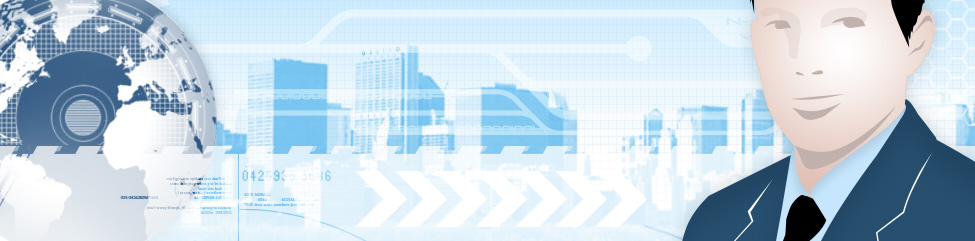
Leave a Reply