Well it wasn’t as painful as I thought it would be, but then again it wasn’t as easiest PC upgrade I have done wither. The Mac Mini was obviously not designed to be user upgradeable. Thankfully I found a good set of instructions on the net. And the upgrade tools were necessary (my putty knives). The process pretty straight forward. First you disconnect everything from the Mini and work on a flat surface. You place the mini on it’s back with the ports facing towards you. Using the putty knife you gently pry it into the small crack between the edge of the outer chassis and the cover, then you pull back on the putty knife. You may here some cracking and popping but these are the clips disengaging from the one side. I left the putty knife where it was and I used a second one to again pry open the opposite side. Again after more cracking and popping it gave. I was now able to lift the chassis away from the cover.
These instructions are for the Intel Version Mac Mini as on the Power Mac version the Ram is easy to get at.
Looking at the innards of the mini there is a lot of stuff packed into the tiny chassis. To upgrade the memory there are 4 little screws that have to be removed. These screws are located in the 4 corners. Three are very easy to get out , bit the fourth requires removing the Airport Express antenna. Something to note is that one of the screws is longer than the other. This goes in the upper right corner. I put 3 of the screws in a little clear bowl as to not lose them. Then I worked onthe airport antenna. There are 2 little clips underneath that you gently squeeze together. Be ready as when you do this the antenna pops off as it is spring loaded. If your spring pops off you can put that in your little bowl to. Move the antenna over to the side and unscrew the the 4th screw.
Ok after all 4 screws are removed, you still have one thing to do before lifting the chassis away. There is a little battery at the front and next t it there is a small wire connected to the motherboard. Gently pull this wire out and disconnect it. I used a pair of needle nose pliers to do it and it was very easy. Now your ready to left away the DVD (or CD drive and hard drive). Note you will not be disconnecting any of the wires so you will lift the drives out gently ad fold them over the front of the case. You should have a book or something to support the drives.
Before reaching in make sure you ground yourself, by either touching the metal on the inside of the chassis or making sure you are using a ant static strap. The Ram is installed similar to how RAM is installed in laptop. There are two clips on either sides of the ram that you gently pull apart and the ram chip should pop up at at angle. Remove the first chip and then do the same for the lower second chip the same way.
Once the Ram is removed you can insert the RAM. Ram goes in at an angle and then snaps back down in place. Carefully insert your replacement Ram into the lower slot ensuring you don’t touch the gold contacts at an angle and snap it down. Do the same for the second module. Next flip the drives back in place and line up the holes.
Before putting the screws back in connect the system up again to check the Ram. I agree putting the whole thing together and then having to take it apart again would not be fun if you didn’t seat the Ram properly.
Now there is a part where you have to be an octopus or at least be very quick. My instructions indicated to hold down the P, R, Option and Apple keys at the same and start the Mini. Hold the keys in until you here the Apple sound three times It basically does a reset of the system three times. Apparently you should do this every time you add new hardware. I booted up checked the Mac, and it now reported 1 GB of Ram! Success!
Power down and disconnect everything again and you can go back to putting the mini back together. Carefully line up the drives assembly with the motherboard and the screw holes and insert the 4 screws back in. Ensure that the long screw is back in the upper left corner. Once all the screws are back in put the Air port antenna back on (put the spring back if you removed it. You will probably have to gently push the clips together again to engage the clips.
You’re almost there. The last step is fairly easy line up the chassis carefully with the cover and push the chassis back down on the cover. I used one of my putty knives again to gently release the clips that catch on the bar (for lack of a better word) to allow the cover to slide down. Work your way around and ensure that everything is snapped into place.
Total time this took, about 25 minutes ( I was being careful). Total cost was 2.00 for putty knives (2), 1 GB Kingston kit (2 x 512MB) for Mac Mini 225.00. Apple charges about 400.00 USD to do this for you! One of the supposed side effects of using metal putty knives are scratches on the bottom. I was very careful and have a single tiny knick on the bottom.
Upon start up the system runs much faster and better than it did. Just goes to prove that even Macs are better with upgrades.
There are very good instructions available on the Internet including several videos on how to open your Mac Mini. If you are unsure of doing it please don’t try and contact Sysguy or another professional.
Here is a link to the instructions I used:
http://www.methodshop.com/gadgets/tutorials/macmini-ram
Stephen
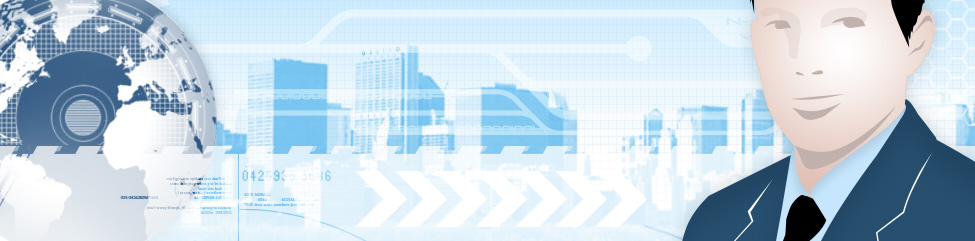
Leave a Reply