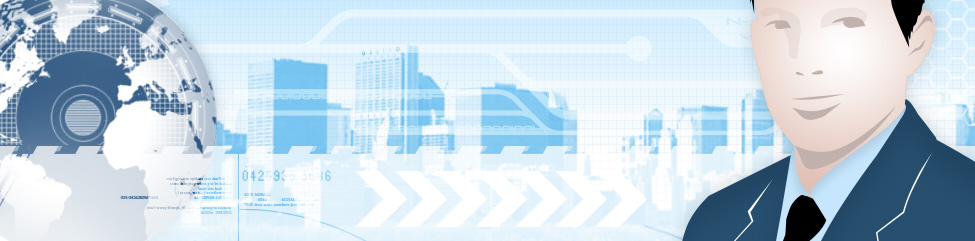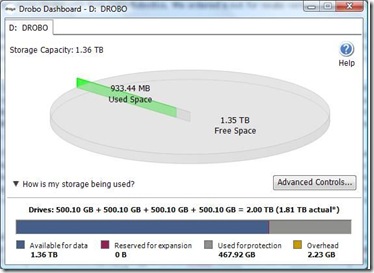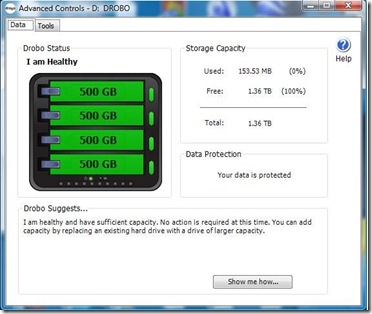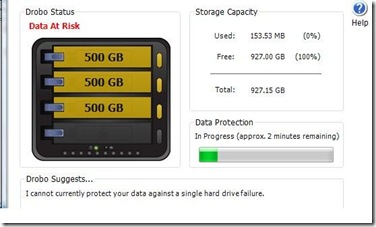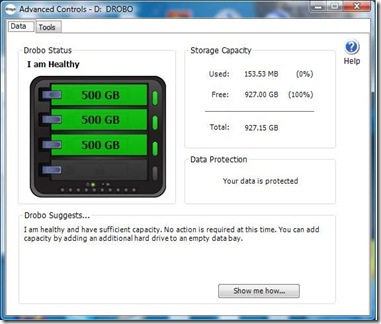In January 2008, at the CES Keynote, Microsoft Announced that the Zune will for the first time be available outside the United States and will start selling in Canada in the spring of 2008. Indications are that the Zune Marketplace, their music store, however will not be available outside the US for a little while longer but it will be coming to Canada sometime in 2008.
One of the first questions I get asked is what the heck is the Zune? The Zune is Microsoft’s designated "iPod Competitor". The first version was released in the fall of 2006 and was not very successful. The 30 GB version was physically larger and heavier than an iPod, the colour scheme (Brown), was not really liked, the software was kind of a nightmare and the device just did not sell very well. In fact it became the butt of many jokes.
Fast forward to November of 2007. Microsoft released a new line of Zunes, an 80 GB version up from the 30 GB version, as well as a 4 and 8 GB Flash memory versions. The 30 GB version is still available in new colours but with new firmware. The Zune software was also re-written from the ground up. Credit does go to Microsoft though, because unlike Apple, when they announced the new versions, they also made a firmware upgrade available to owners of the old version that adds most, but not all features of the new players. The new features that relied on hardware changes could not be incorporated.
The new 80 GB hard drive versions sold out very quickly, but thanks to a friend that was in California at the time we managed to get one. Here is a quick review, and why you might want to wait to buy a new player until these are released in Canada.
This is my 4th MP3 player in as many years, and so far I really like the device, although it has some little quirks. I have upgraded from a 60 GB Creative Zen Vision M, so there will be some comparisons to that player.
Physical Dimensions:
The 80 GB Zune comes in with the following dimensions.
Size: 61.1 mm x 108.2 mm x 12.9 mm (w x h x d)
Weight: 4.5 ounces (128 grams).
It features a 3,2" glass wide screen big improvement over the 30 GB old plastic covered screen from all indications. 320×240 resolution
Colour for the 80 GB unit black only
Battery life (estimated) 30 hours for music (wireless off), 4 hours for video. 3 hour charge time (2 hours to 90%)
Wireless Support:
The Zune has always had a built in wireless card. Wireless card (802.11 B/G) supporting Wep, WPA, WPA2 for wireless sync and wireless sharing (sorry no Internet surfing). Range up to 30 feet. In addition you can send songs to other Zune users that they can play 3 times before they have to purchase or delete the tracks. There used to be a time restriction on transferred songs (3 days) but this has now been removed. For some reason these restrictions are also applied to transferred Podcasts too.
Audio Support:
Windows Media® Audio Standard[3] (WMA) (.wma): Up to 320 Kbps; constant bit rate (CBR) and variable bit rate (VBR) up to 48-kHz sample rate. WMA Pro 2-channel up to 384 Kbps; CBR and VBR up to 48-kHz
WMA Lossless
Advanced Audio Coding (AAC) (.mp4, .m4a, .m4b, .mov) – .m4a and .m4b files without FairPlay DRM up to 320 Kbps; CBR and VBR up to 48-kHz
MP3 (.mp3) – Up to 320 Kbps; CBR and VBR up to 48-kHz
A couple of notes on audio support. This device does not support the previous Windows Plays For Sure DRM scheme found in the Creative Zens, Sandisk Sansa and other Windows based players. This means in Canada you cannot purchase music via Puretracks, Napster or Sympatico (unless they are DRM free tracks). You can burn your purchases to CD and then rip it back to use the files on the player. This also rules out Spiralfrog as an option. However, Microsoft has indicated that the Zune Marketplace will be available in Canada "later in the year". The Zune marketplace features millions of songs (almost identical to iTunes’ library) as well as over a million DRM Free MP3 files. Another feature is the ZunePass ( a subscription service) in the US (currently 14.95) that allows subscribers to download unlimited tracks to their Zunes Music will expire if the subscription is not renewed. It appears that the ZunePass subscription will work on up to 3 Zunes and 3 PCs and that you can change one device a week. I cannot test as I do not have a US Credit Card.
If you purchase your music from iTunes, protected music will have to be burned to cd and ripped, back but if you purchase iTunes plus music, it will play fine on the Zune and you can transfer it straight to the device.
A big knock I have against the Zune is that there is no support for Audible audio books. I have an Audible account and download books monthly, however these will not play at all on the Zune, In order to listen to my books I would have to either keep my 60 GB player or burn the books to CD and re rip them but each book part (usually 2 parts) can create up to 7 CD’s each. I am hoping that Audible support can be added via firmware, but for now I am using my test 8GB iPod Touch for listening to books. I suspect that the reason may be that the Audible has an exclusive deal with iTunes for distribution and Microsoft may not be able to sign a contract. I can still hope. With recent purchase of Audible by Amazon, things may change in the future.
PICTURE SUPPORT
JPEG – (.jpg) only
VIDEO SUPPORT
Windows Media Video (WMV) (.wmv) – Main and Simple Profile, CBR or VBR, up to 3.0 Mbps peak video bit rate; 720 pixels x 480 pixels up to 30 frames per second (or 720 pixels x 576 pixels up to 25 frames per second). Zune software will transcode HD WMV files at device sync
MPEG-4 (MP4/M4V) (.mp4) Part 2 video[4] – Simple Profile up to 2.5 Mbps peak video bit rate; 720 pixels x 480 pixels up to 30 frames per second (or 720 pixels x 576 pixels up to 25 frames per second). Zune software will transcode HD MPEG-4 files at device sync
H.264 video[4] – Baseline Profile up to 2.5 Mbps peak video bit rate; 720 pixels x 480 pixels up to 30 frames per second (or 720 pixels x 576 pixels up to 25 frames per second). Zune software will transcode HD H.264 files at device sync
DVR-MS[5] – Zune software will transcode at time of sync (This requires Zune software running on Vista Home Premium or Vista Ultimate, MCE 2005 does not work.)
A nice feature is that the 80 GB version also features video out through the headphone jack, or component and composite video via the optional dock. However the cables required are sold separately either as cables alone or with a Home Docking Station and cables. I was hoping that the video cables for my Creative Zune Vision M would work as the connectors are the same. However Microsoft has changed the pin out of the mini pin and it is similar to an iPod’s (audio is swapped) or similar to a Camcorder’s video output cables. The cables for my Panasonic DV camera works, but the red right audio cable becomes video and the yellow video jack becomes R audio. No big deal and saves 40.00 USD.
Podcast Support:
The Zune finally features podcast support, both video and audio. Using the Zune Marketplace, there are several popular Podcasts that you can subscribe to, or you can add your own via the Zune software. The player will play iPod video so you can download iPod formatted Podcasts from iTunes as well. The exception is QuickTime files (mov). The software really doesn’t like these at all and mine can’t seem to convert them.
Zune Software:
The Zune software has been completely re-written from the ground up. Buyers beware the software only runs on Windows and there is no Mac support as of yet. The software seems to install very well, although it is not the speediest software I have installed (even on a fairly high powered laptop). All I can say is be patient. Installation does require an Internet connection.
Once he software is installed you plug your Zune in,with the included USB cables, the Windows drivers will be installed, and in some cases you will have to update the firmware on the Zune right away. I have installed the software my MacBook Pro’s Vista Ultimate Boot Camp partition, and have been able to plug my Zune in while running Vista in a VMWare Fusion session. I can see the device and transfer music and Podcasts over.
Even in Windows though the Zune doesn’t see the device as a Mass Storage Device so the only way to access the Zune is via the Zune software. I believe that this is a negative aspect of the player. As well you can connect as a guest (no automatic syncing) to other computers running the Zune software. I have the primary PC set up as my XP laptop and the MacBook Pro as a guest.
My first MP3 player (an IRiver Ih120) was a folder based player so I wasn’t worried about tags on all my songs and never really cleaned up. When I moved to my 2nd player, a Creative Zen Vision M 30 GB, I discovered it relied on tags in the files and I got lazy and just created playlists for all the folders of misc music I had. When I moved to the 60 GB creative, I just synced the playlists. Because I have to use the Zune Software to mange my music on the device, all of my songs had to be fixed and tagged otherwise it would be a mess on the device. I have at least been able to fix almost all of the tags by using the free MP3tag software available at www.download.com.
One thing that I have noticed about the Zune software, it doesn’t use the artist tag to sort music.. I discovered this after lots of frustration trying to load a folder that contained 2 different albums. I checked the artist and album tags but they would still not display properly in the Zune software. Finally I found the answer on one of the Zune support forums. Sorting in the Zune Software uses the (not often used) Band (sometimes called Album Artist) tag. I was able to sort my mixed folders of music using the Band tag for an artist (Mixed Folder 1) and left the artist tag and the album tags alone. The albums that the tracks come from show up as individual albums and can just be synced to the player.
When you launch your Zune software for the first time, it automatically searches your My Music, My Video and My Pictures folders to add items to your collections. You can have the software set up to automatically sync all of your collections, (Music, Video and Pictures), or to manually add items to your player. This is where my second biggest beef is with the software.
I had a few albums in my My Music folders on my laptop, I added these to the player. Then I decided that I didn’t want to keep the music on my laptop, so I deleted the files. The next thing I know the files were also deleted off of my Zune. I backup my Music files to several places, my Network Attached Storage drive or an external USB hard drive, my Windows Home Server and also onto Data DVD’s so I don’t need them on my PC and especially taking up valuable on one of my travelling laptops. If I want to listen to my music at home I can stream it from the NAS or WHS or plug my Zune into external speakers. Again I turned to turned to the Zune forums. I was in for a surprise, apparently this is working as designed, as the player is designed for average users with a single PC and who keep their music on the one PC. Furthermore when I read some threads with other users asking about the same thing, there were replies from several Zune Zealots that people should stop whining and buy more storage because it is cheap. For some people this is just not practical. I had read a post saying to put the software in a non watched folder, drag the music folders over to the Zune software, sync and delete the files leaving the folders. I tested this and it seemed to work. I went a step further and deleted the folder all together and no problems, the tunes stayed on the Zune. Although this means that any music I download on that machine won’t automatically be synced to the Zune, I can live with that. My Podcasts still do sync automatically and these are the items that change enough that they are synced frequently.
I have put a couple of photos on the player and the process was very easy as well.
I have also been able to rip a couple of DVD’s using Handbrake (a freeware DVD to MP4 converter) to the Zune. Experimentally I used the settings for PSP and it worked fine. I have Plugged the Zune into my 50" Widescreen Plasma using my Panasonic camcorders AV cable and while not the greatest quality it still looked pretty good. This is a nice thing for travelling as you can rip a few DVD’s to the drive and watch them on a hotel TV.
One thing I do like about the software is the search features. Doing a search pulls results from both the Zune Marketplace as well as from your device and collection.
Other cool things you can do with your Zune.. Plug it into your XBox 360 and customize your game soundtracks, stream your collection wirelessly to your XBox 360 from the software, listen to FM radio, sync your Zune wirelessly, or customize your backgrounds with your own photos.
Wireless sync – This is something that I have just tried recently and really like it. From anywhere in the house I can initiate a sync wirelessly (the Zune software has to be running on the PC) and add and remove items. Since I listen and subscribe to several Podcasts, these are added and deleted on my player wirelessly. It is a little slow but it does work. I can plug in my Zune to my AC charger sync and when I get to it in the morning it has new content.
One thing that I really liked, I added an album from an Canadian Artist (Brad Sucks) to my collection. The Zune software actually added the correct Album Art on the player and software. Likewise when I tried the same thing via iTunes to add the album to my iPod Touch, the album art could not be found. Chalk one up to the Zune here.
I want to add that I am not a big iTunes user. In fact I get very frustrated trying to use iTunes to load music and audio books onto my iPod Touch. I really do prefer the interface of the Zune Software. I find it way easier to burn a CD of purchased music (drag and drop), I don’t have to import music into my collection (I can drag existing folders in and they stay were they are instead of being copied to the Zune folder). Once I got used to it (it took about 10 minutes), I found it way easier to navigate, sort and see things than in iTunes. Visually I find the Zune software more appealing.
In the box and accessories:
The Zune ships in a tiny box with very little in it. You get the Zune, not much of an instruction manual, no CD,so software has to be downloaded from the web, a USB cable and with 80 GB a good set of in ear canal, fabric wrapped ear buds and 3 other sets of tips for best fit. To be honest the ear buds perform extremely well, although sometime I can here noise if rubbing the headphone cord (similar to the sound through a stethoscope), but they do a good job of cutting external noise. In fact I recently used the device on an aircraft and they buds did an excellent job of cutting aircraft and cabin noise almost completely. A nice touch are the magnets in the ends of the ear buds that allows them to stick together when not wearing them and preventing them from tangling.
Other accessories were available at shipping, I got the brown leather case with magnetic closure for 35.00. There are Composite video cables for 39.00, or a full Home theatre kit with component cables, dock, ac adaptor and sync cable for 99.00. AC for charger 29.95. Travel Accessory kit featuring a large case, AC plug for USB cable, USB sync cable, a set of premium ear buds and tips, ear bud case and a dual headphone remote control unit. Note I have read recently that the remote unit only works with the older Zune 30 units. The case holds all the accessories and a single unit and is well padded. Normally retails for 79.99 but I got mine at a Radio Shack on sale for 39.99.
Zune Marketplace:
Until the Marketplace is launched in Canada you will need a US address and credit card to open a Zune account. No problem here is away around that. If you are travelling to the States or know someone that is, they can pick up a Zune Points card for you. Oh yeah did I mention that the Zune Marketplace uses points to make purchases. Microsoft says that this is due to credit card transaction fees, but it is kind of confusing to figure out. 79 Zune points is .99 cents. so an album may sell for 800 points. In the US you can add points from your XBox 360 account to your Zune account and vice versa, so I am assuming that you will be able to do the same thing here. Cards are sold as 1200 points for 15.00, 2000 points for 25.00.
Anyway you can set up an account using US address (a mall or Starbucks works), use a gmail (or other account) and add your point from a pre-purchased card. I may also try a prepaid US Visa card in the near future as well. BTW you can do the same thing with iTunes and US iTunes cards giving you access to the US Store, including TV shows and now Movie rentals and purchases. I was informed of this by an Apple retailer here in Calgary when I asked what good was the Apple TV in Canada that they were selling.
Navigating the Zune
Navigating on the Zune is actually very straight forward. The main menu screen features large typeface on the menu items. You can navigate in two ways, either using the touch pad (or Squircle, a square circle) as a rocker switch clicking up down left or right. Or using the touch feature of the pad. The pad is touch sensitive so if you click on Music, push centre of the pad, to scroll through your selections you lightly run your finger down the pad. The faster you move your finger, the faster the scrolling. As your Music scrolls by large letters pop up showing you where you are in the alphabet. To stop just touch the centre of the pad. I find I can scroll through my list of artists, albums, songs very quickly. Alternatively you can click on the side of the touch pad you want to go to move a single step. There are two additional buttons on the Zune, a back button and a play/pause button.
As I indicated the Zune has several menu choices at the main screen, Music, Video, Pictures, Social, Radio (FM), Podcasts and Settings. Once you make a selection of the main category, there are sub selections that scroll left and right across the top of the screen. For example selecting music brings up, Albums, Artists, Songs, Playlists, Genres. Videos brings up Music Videos or all Videos, and Podcasts gives you audio or video podcast choices. Selecting an Album, artist or Podcasts will show you the songs, albums or episodes loaded on the player, also with it’s own sub menu. For example if I go to music and artists and select Barenaked Ladies it shows me all of the albums I have and a left or right click will take me to the next artist. Clicking on the album will show the songs with an option to play all, select a song or shuffle songs. Clicking left or right will move to the next album. I find the interface very intuitive and easy to navigate. Each category creates it’s own context sensitive sub menu.
The Social menu is unique as you can see your inbox (songs that you have received wirelessly) or nearby, which shows other Zunes that are turned on.
While playing a song clicking on the touch pad allows you to rate the song, shuffle it, repeat it, send it wirelessly to another Zune user or go to the artist. Clicking on the touchpad while playing a podcast allows you to turn repeat on, send it or subscribe/unsubscribe to the podcast feed.
Volume is adjust while playing by sliding your finger up or down on the touchpad and fast forwarding/rewinding is accomplished by pushing down left or right on the touch pad. Holding down does a true rewind, a single click does next and previous.
I really like the navigation interface with one exception that I will cover in the negatives section a little further on.
Playback Experience
Although some people see the lack of an equalizer on the Zune a big over site, I have found that the sound quality for all media has been excellent. Volume control is good (when I am lying and bed listening a setting of 2 is adequate) and with the included premium headphones, drowning out the sound on an aircraft was easy as I stated earlier. While I am not a true audiophile, bass and treble sound good to my ears and even hooking up to external travel speakers everything sounds good.
While playing music, the high res album art is displayed on the screen while back lit and it is still visible when the back lighting goes off, except in very bright surroundings. The song duration as well as song name, album and artist are visible in the lower third of the screen.
There is a lock button also on the top of the unit to lock and prevent inadvertent key presses but with the Zune leather case I have not needed to ever use this.
Video playback is very nice. The screen is clear and bright. When playing video, the unit converts to a landscape mode and the controls also change based on the orientation of the device, so volume is always up or down and fast forward rewind are also still left and right. There is also a black overlay over the edge of the screen which is supposed to make the video stand out a little more and it does a good job of this. The device is excellent for watching video Podcasts although screen captures and movies can be hard to make out at times. A little of the DVD I watched played smoothly all the way through.
I don’t think I have seen 30 hour battery life on the device although I have not really paid attention, I have used it watching video Podcasts and listening to audio and I can generally get about 12 to 15 hours of listening in. No big deal as I do sync and charge it regularly. I would probably get far better battery life I manually shut down the player when I finished with it rather than let it time out and auto sleep. I will do some further testing and report later.
Negatives:
No device is perfect and there are a few negatives that I have found on the Zune.
No audible support.. I have mentioned this already but it forces me to have a second player that has Audible support. This is not a big deal for everyone but for those of us that have Audible accounts it is a pain.
One that I have found that starts to go away with more use is the touch pad and the navigation form time to time. The touch feature works very well, but it can create some frustration. When you want to select an item after scrolling to it you have to click on the centre of the touch pad. However you do have to be careful when clicking on the touchpad because from time to time even if you are slightly off centre you will end up clicking on up, down, right or left instead. A quick click on the back button puts you back were, but it can be a pain if you are trying to start something quickly.
Video conversion. Using the Zune software video conversion can be a little slow. The player does not support on Divx or Xvid video and these formats have to be converted to WMV. While it is slow process, it appears that the software will convert multiple videos at the same time. The Zune does play iPod formatted videos (MP4 and h.264) so that actually works well and doesn’t require conversion. I have been frustrated however that QuickTime files (mov) are not converted.
Collections, If you remove a song or album from your collection it is automatically removed from the Zune player. There are workarounds (dragging a folder from a different drive). But this requires manual sync. Not a real big deal for me but it may be some for some people.
Mac Support Again not a big deal but it may stop from some people from getting Zunes. There are workarounds if you are on an Intel Mac, but how many people will add VMWare Fusion or Parallels or do a Bootcamp Windows install just for Zune software.
Unable to install Zune software on Media Center 2005. Not critical for most people but for those of us that have MCE machines it is a little factor.
The fact that the device does not show up as Mass Storage Device. I understand that the player is designed for the average user but it would be nice to be able add content via explorer to the device.
Lack of browsing or mail on the device. There is so much that they could do with the integrated wireless that is not done. Adding applications for basic email and web surfing would be nice like Apple recently did with the iPod Touch. This is still a real possibility. The release of the new Zunes and the firmware release that came for the older Zunes indicates that Microsoft is willing and able to add features to the older players and not alienate buyers.
Final Thoughts
Since I started using my Zune 80 in December I have really been happy with it! I like the sleek form factor, the screen for watching video is bright and clear. Music sounds great and the navigation is easy and works well. I ended up having to buy an iPod touch so that I could play Audible downloads but I like having a slightly smaller player as well. I have not regretted my decision to switch to the Zune.
Last week an announcement was made that games will soon be coming to the Zune. Early indications are that the games look better than those available for the iPod and will be available from the Zune Marketplace
Like I said at the beginning of the post the Zune will be available in Canada this spring some time with the Marketplace coming later this year. If you are looking for a new MP3 player you may want to wait until the Zunes get here. They are available in 4 and 8 GB flash versions, with US pricing 149.00 and 179.00 (just dropped form 199.99) or the 80 GB version for 249.00. I feel that these players are worthy competitors to the iPod or other devices that are out there and the future does look promising.
Any day now I am expecting to get an 8GB Zune player in black and a pair of Altec Lansing iM414 speakers for the Zune. Keep watching here as I will post reviews of both items.
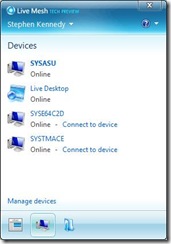 You don’t have to directly access the Live Mesh website to see your devices and desktop either. When installed a piece of software that runs in your system tray called the notifier allows you to see devices, recently added folders and to connect to devices. If you click on Live Desktop it will open the Live Mesh website. From here you also select the folders that you would like to synchronize with the PC.
You don’t have to directly access the Live Mesh website to see your devices and desktop either. When installed a piece of software that runs in your system tray called the notifier allows you to see devices, recently added folders and to connect to devices. If you click on Live Desktop it will open the Live Mesh website. From here you also select the folders that you would like to synchronize with the PC. 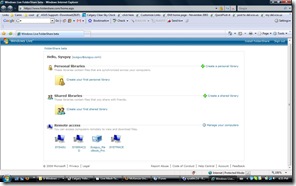 As for sharing files and folders, that can also be accomplished with another free Microsoft Application that also works on MACS. http://www.foldershare.com is a small application that you can download on to your PC or Mac and share files from any connected PC or via a website. I believe that the Foldershare technology is built in to Live Mesh, but unless you sync the folders to your Live Desktop or connect via remote desktop you don’t have access to them. I chalk this up as a strength of Foldershare. See a screen capture of my Foldershare site on the left.
As for sharing files and folders, that can also be accomplished with another free Microsoft Application that also works on MACS. http://www.foldershare.com is a small application that you can download on to your PC or Mac and share files from any connected PC or via a website. I believe that the Foldershare technology is built in to Live Mesh, but unless you sync the folders to your Live Desktop or connect via remote desktop you don’t have access to them. I chalk this up as a strength of Foldershare. See a screen capture of my Foldershare site on the left.